How to Enable Cookies
In utilizing the Direct Banking Service, be sure to turn on the setting of Cookie on the browser. Cookies are usually enabled by default in many browsers, but users have disabled them in some cases. Please follow the instructions below to re-enable them.
If you use Microsoft Edge
-
1.
Click "…" in the menu bar and select "Settings."
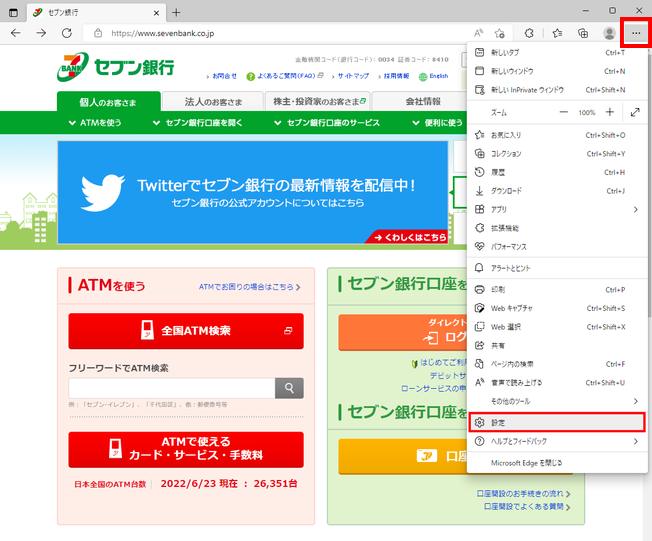
-
2.
Select "Cookies and site permissions" and click ">" for "Manage and delete cookies and site data."
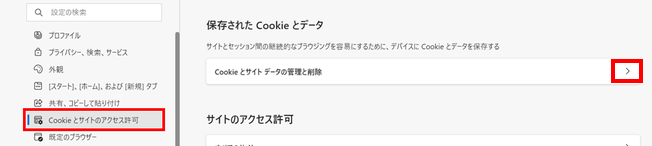
-
3.
If you accept cookies, turn on "Allow sites to save and read cookie data (recommended)” and turn off "Block third-party cookies."
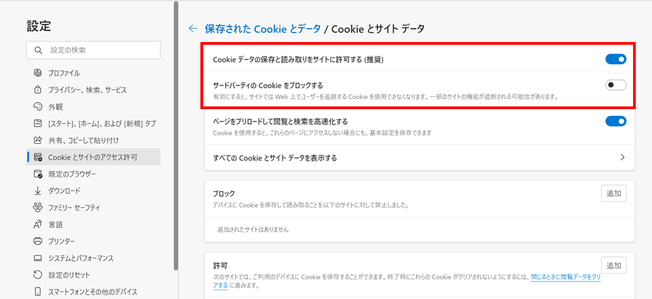
Now, you are all set.
For Google Chrome Users (Example)
-
1.
Click the Chrome menu on the browser toolbar.
-
2.
Click "Settings."
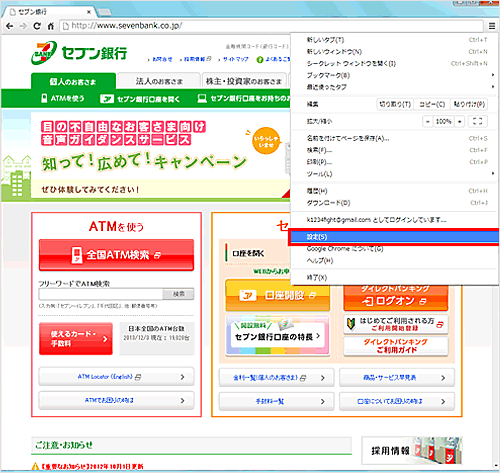
-
3.
Click "Show advanced settings..."
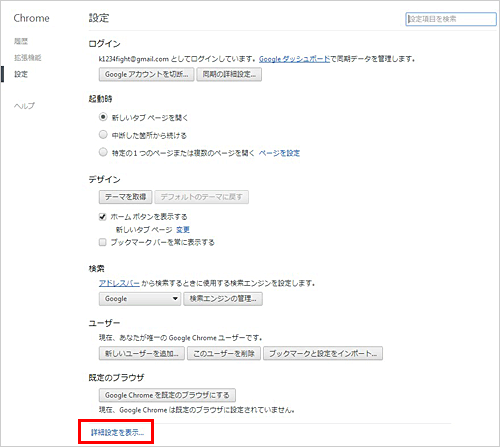
-
4.
In the "Privacy" section, click "Content settings..."
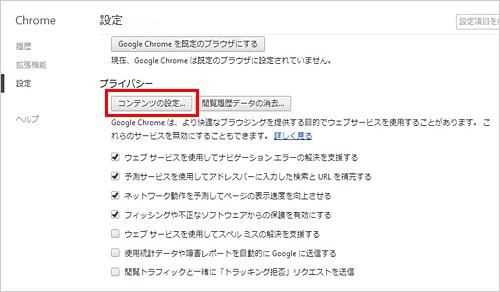
-
5.
To allow cookies, click "Allow local data to be set."
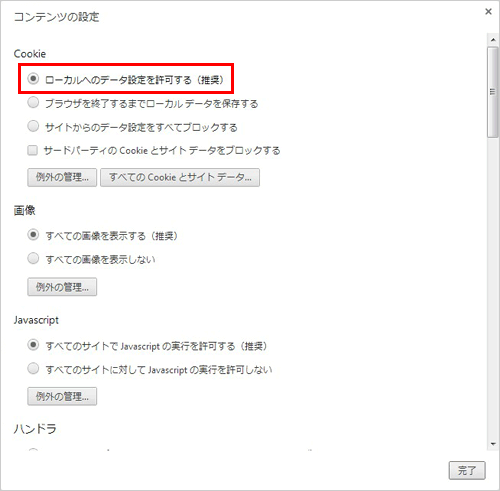
Cookies should now be enabled.
For Firefox Users (Example)
-
1.
Click the "Firefox" button at the top of the Firefox window and select "Options."
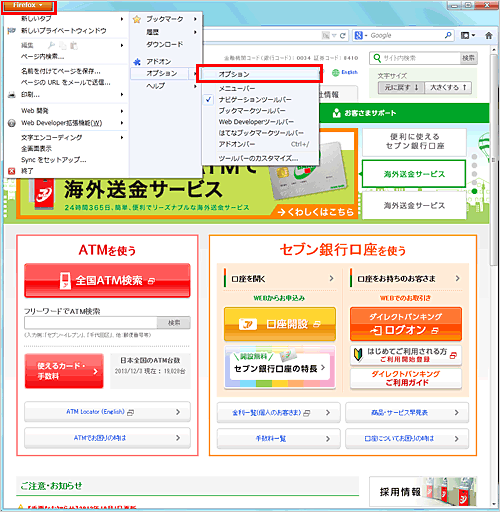
-
2.
Click the "Privacy" panel.
-
3.
In the History section, set "Firefox will:" to "Remember history."
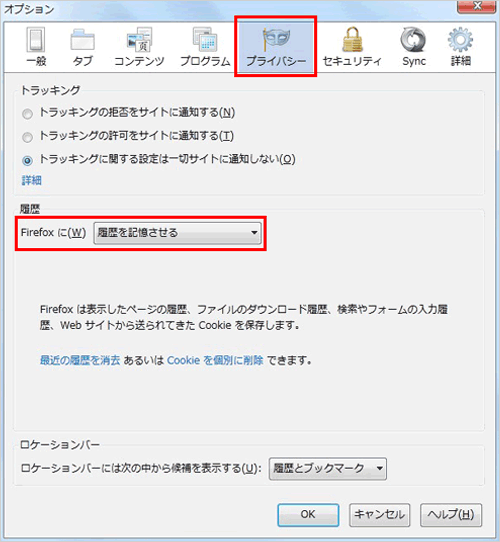
If you have selected "Use custom settings for history," select "Accept cookies from sites" to enable cookies.
Cookies should now be enabled.
For Safari Users (Example)
-
1.
From Safari's browser menu, click the "Environment Settings" menu.
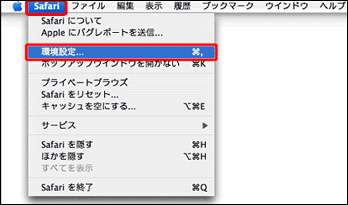
-
2.
Select "Privacy" and under the Block cookies sections, checkmark the "From third parties and advertisers," then close the window.
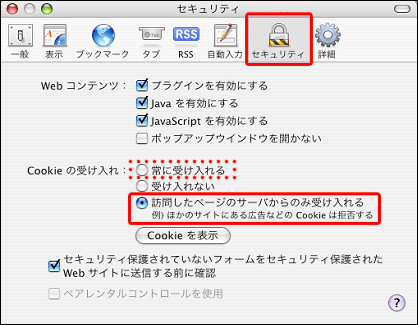
Cookies should now be enabled.
